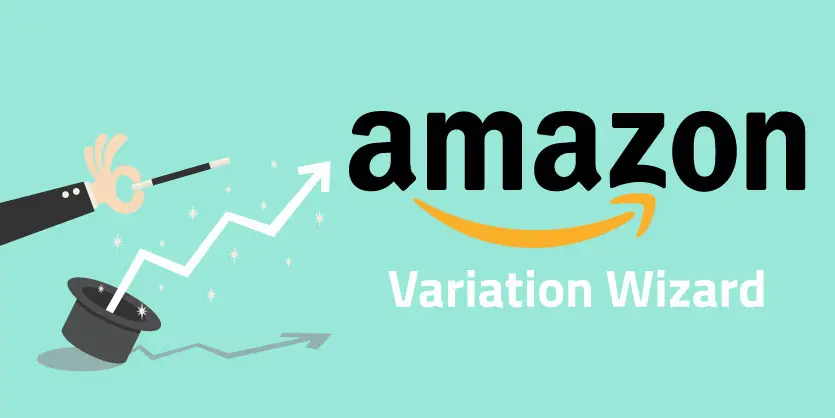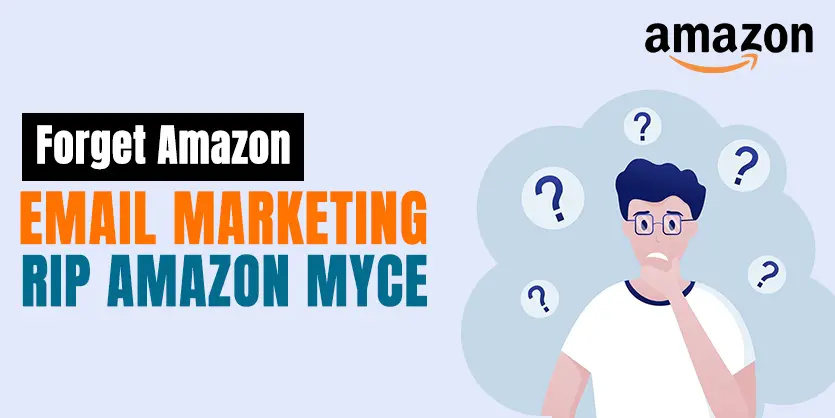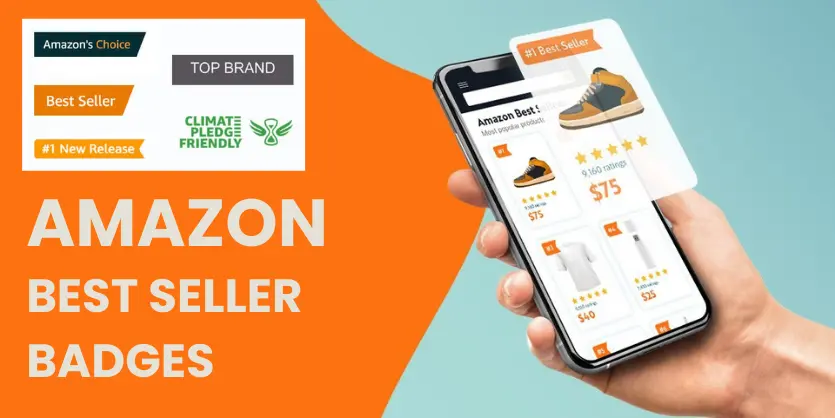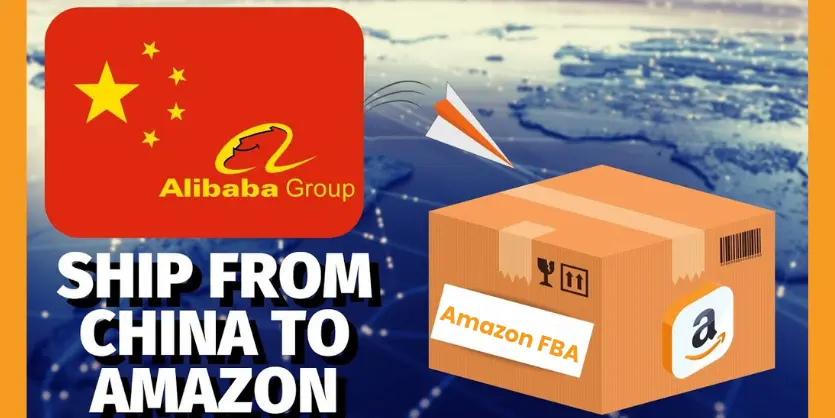Obviously, Variation of products is helpful for customers. In order to increase your sales, you should have to add some of the variations of your products. In this article, we will teach you how to create an Amazon variation listing. Undoubtedly, after reading this, you’ll be able to create Amazon variation listing easily.
Now, you should know, what is variation wizard?
Amazon Variation Wizard
Basically, A variation is simply a different version of the same product. A variation wizard is an interactive tool. Generally, it allows you to create parent-child variation relationships in bulk, using an auto-populated Inventory file template.
Variation Relationships
Unquestionably, a variation of a product is very helpful to customers. Customers can easily find, compare and purchase different variations of a product. They can easily find the product they are looking for. And also compare different versions of the product on a single page. Generally, the purpose of variation is connecting the same products with different sizes and colors.
How to add Amazon Variation Listing using Variation Wizard
To access the Variation Wizard, follow the steps mentioned below:
- Firstly, On the Inventory link in your Seller Central account, select Add a Product.
- In the List many products via bulk upload option, select Add a Variation using Variation Wizard.
- Then, Add variation using feature of variation wizard
To add a new child variation to an existing listing created by you, follow the steps:
- Search for the ASIN for the parent/child listing in a variation family. The parent listing appears with Parent under the ‘parentage’ column. If there are existing child variations, they are displayed with Child under the ‘parentage’ column.
- For existing child variations created by you, you can use the Edit button to edit information.
- Click Add to add a new child variation to the variation family and use the editable columns to provide required information and then click Save.
- Repeat step 3 to add more child variations
- You can use the Edit or Delete button to edit/delete the newly added variation.
- Click Generate Template to get a pre-filled inventory file template, which you can upload to add the new variations.
Important Note: The template generated through the wizard might not be ready for submission. Please use the Check My File feature to identify any missing attributes that might still be needed in order for you to successfully submit the new variations through the generated template.
We hope you now have a clear idea about add variations to existing listing in Amazon Seller Central using variation wizard. In our next article we will discuss another important topic that will be on Amazon. Please keep reading our blog. Chao!