How to Upload or Adjust Quantity on eBay through CSV file in Bulk (both Simple and Variation Product)
Listing products on multiple e-commerce websites will undoubtedly increase the sales revenue for your eCommerce business. However, when we sell the same product on multiple marketplaces, we need to adjust the quantity on all marketplaces accordingly after placing an order in any of the marketplaces. And most importantly when we need to restock our item quantity or revise the inventory manually, this feature is guaranteed to save you a lot of time.
Everybody who lists items on eBay knows the basic procedure of adjusting the quantity in eBay backend manually for each item one by one but very few of us know the bulk procedure of adjusting or updating quantity on eBay using CSV file exchange feature. The aim of this article is to explain how we can easily update or adjust the quantity of eBay listings using file exchange feature of eBay.
To update the quantity on eBay, first, we have to download a template from eBay store backend. So, go to eBay Seller Hub. Then, find the File Exchange feature in the ‘Overview’ Page.
To get File Exchange feature in the Overview page, we need to scroll down the page or just find ‘File Exchange’ by pressing Ctrl + F in the browser.
Click on ‘File Exchange’, it will take you on the page of File Exchange Center.
Now click on ‘Download Files’ From Left Navigation bar of File Exchange page.
Select ‘Active’ from dropdown of ‘Listings and records’ section.
Click on File Exchange radio button, then select the ‘Revise Price and Quantity’ from dropdown.
Select ‘All active listing’ in ‘Date Range’ section, Now click on Save button from the bottom of the page.
After clicking Save, we will get a notification of Create a Download Request, as well as a copy of the requested file, will send to registered email address.
Now click on ‘Completed Downloads’ from left navigation bar.
In the Download History Page, we will get the template that we requested a few times ago. So, simply click on ‘Download’.
Note: If the item volume is large, then it may take some time to complete the download.
After getting the template, open up the template and populate the file with updated information.
Important Note: Procedure are same for both simple and variation item. If items are simple, then ‘’Relationship’ & ‘Relationship Details’ column will be blank. If the items are variations, there will be relationship values in ‘’Relationship’ and ‘Relationship Details’ column. But we do not need to think of those values. All we need to do for both of the files is, we need to update the ‘Quantity’ column only. Here we have provided the screenshots for both files, so that it may not generate any confusion.
Variation File Exchange Format :
Simple Product File Exchange Format:
One important thing is when we open the file the format of ‘Item ID’ column may change. Here we need to change the format to ‘Number’. Please see the screenshots provided below, it will remove all confusions.
Select the entire column. Then select ‘Number’ from dropdown of home tab menu of excel.
Now, click on ‘Decrease Decimal’ section of the excel sheet. It will fix the decimal places. See the screenshots provided below.
After populating all the updated information in the file we need to save the files in CSV Format. Now, we need to upload the files on eBay. Please follow the below steps for Uploading Files on eBay.
Import Files on eBay
Go to File Exchange Center again and click on ‘Upload Files’.
‘Choose File’ from File Location section, then click on ‘Upload’
Now go to ‘View Upload Results’ to see the file processing results.
In the ‘View Upload Results’ page when the status of file processing is complete, then we are done. Now if we check, we will see the information have been updated.
But if there have any errors then we need to fix the errors and to see more details we need to download the ‘Load Results Report*’ where we get a column of status as well as error column.
Need to check the Status, Error columns in the file. If there are any errors, then we need to fix the issue in the original file and then upload it again on eBay following the above procedure.
Thank you very much for reading this article. Hope this article will help all of us who are selling on eBay or want to start selling on eBay. If there are still any confusions, don’t hesitate to contact with us. Also, keep reading our blog.



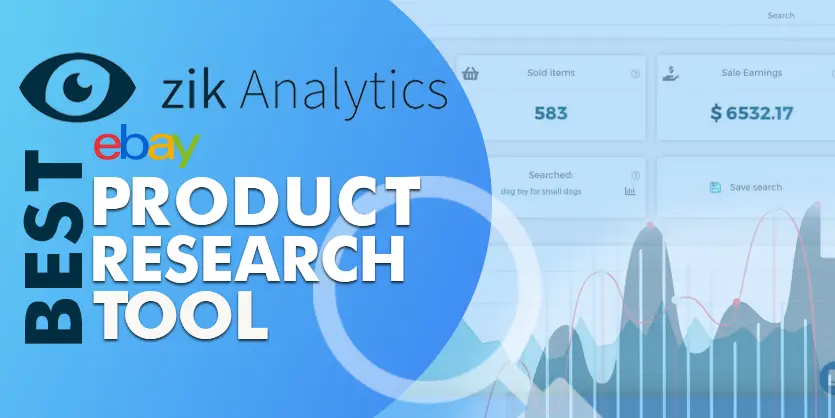
Nice Advise
Thanks for information