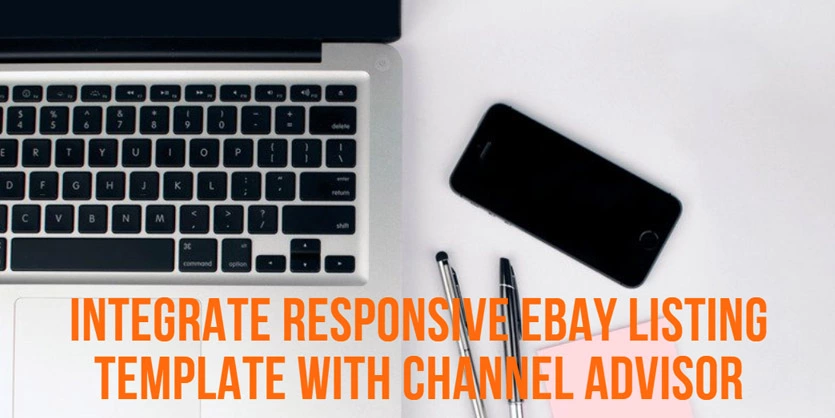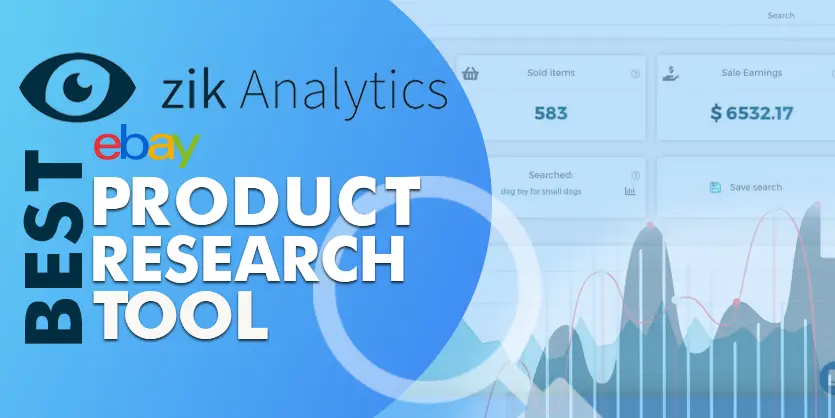If you are using ChannelAdvisor and don’t have any eBay Listing Template or you have an old eBay Listing Template that is not Mobile Responsive or you simply like our eBay Template, then this article is for you.
Here we will describe how you can integrate our Mobile Responsive eBay Listing Template with ChannelAdvisor, so that any new listing you create on eBay from ChannelAdvisor will have our eBay Template wrapped around it.
You can also revise your old listings with the new template from ChannelAdvisor. For this Demonstration we are going to use the Accordion Style eBay Listing Template.
Please open the Accordion Style eBay Listing Template Generator using the following URL: https://ecomclips.com/ebay/app/accordion/
Step 1: Please choose the Theme Color and Theme Font Color by clicking on The Color Picker.

Step 2: Please Insert a Secure Image URL starting with https:// as the Company Logo Image URL.

Step 3: As we are going to add the Generated eBay listing template in ChannelAdvisor and list items on eBay from ChannelAdvisor, We need to use “ChannelAdvisor Tags” to add Listing Title, Image, Description dynamically in listings.
Please take a look at the following table to get a brief Idea about ChannelAdvisor Tags.
| ChannelAdvisor Tag | eBay Listing Attribute |
| {{ITEMTITLE}} | eBay Listing Title |
| {{IMAGE(ITEMIMAGEURL1)}} | eBay Listing Image |
| {{ITEMAUCTIONDESCRIPTION}} | eBay Listing Description |
Step 4: Please Input {{ITEMTITLE}} as eBay Listing Title.

Step 5: Please Input {{IMAGE(ITEMIMAGEURL1)}} as eBay Listing Image URL.

Step 6: Please Input {{ITEMAUCTIONDESCRIPTION}} as eBay Listing Description.

Step 7: Update your store Policies, Click on the pencil icon to edit the heading and bin icon to delete any block that you don’t want to show in your eBay listing.
Please Input Your Store’s Payment Policies as Payment Policy.

Please Input Your Store’s Shipping Policies as Shipping Policy.

Please Input Your Store’s Return and Refund Policies as Return & Refund Policy.

Please Request Customers to Leave a Positive Feedback in Feedback block.

If you sell to International Buyers, Please Input Policies for International Orders.

Please Input A Brief Description About Your Business as About Us.

If you want to insert an additional block into your eBay template, then please click on Add Block button.

Please Input A Title in Block Title Input Field and Block Description in Description Textarea.

Step 8: Then Please Click on Generate button.

Step 9: After Generating The Template, Please Click on The COPY HTML button to copy Generated Template.

Step 10: Please perform the following steps to Integrate eBay listing template with ChannelAdvisor.
Log into your ChannelAdvisor account and navigate to the following section:
Marketplace → eBay → Product Mapping → Description Templates

Step 11: Please click on Create a New Description Template.

Step 12: Please Input a Template Name of your choice in The Template Name Input Field, Paste the generated template in The HTML Text Field and Save The Template.

Step 13: Now navigate to the following section:
Marketplace → eBay → Product Mapping → Templates

Step 14: Please click on The Edit link under Actions Column.

Step 15: Please change The Description Template to Newly Added Template and click on Save and Exit.

You now have successfully integrated our Mobile Responsive eBay Listing Template with your ChannelAdvisor account. The Template will be applied to The Newly created eBay Listings automatically. In order to apply the The Newly created template to the existing eBay listings please simply revise the existing eBay Listings form ChannelAdvisor.
If you have any question or you need help integrating our eBay Template with your ChannelAdvisor account please feel free to Contact. We will be glad to help you.