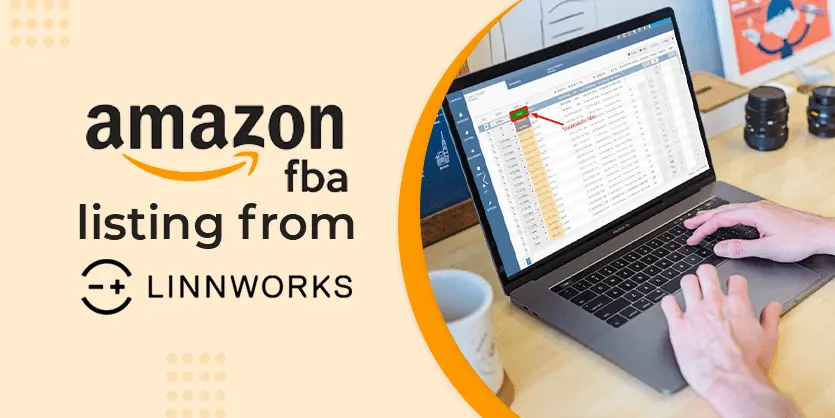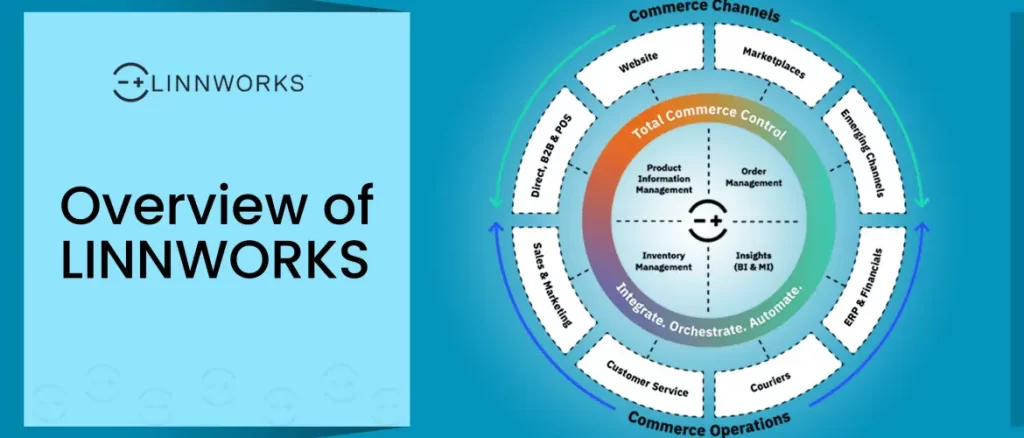In this documentation, we will talk about Linnworks integration. We will add Composite items from linnworks integration. This Document will guide you on how to make a listing using SKUs and Composite SKU which is a Multipack of the same SKU or different SKUs.
Composite Items are “Virtual” items that can be made within Linnworks integration. A composite SKU does not Work individually because of its combination of other SKUs. Composite items can be listed in all sales channels (eBay, Amazon, and Magneto) in the usual way.
Every linnworks listing has the option to view its Composition. To see the composition option, go to Inventory-> My Inventory-> then search your individual SKU or double-click the existing listing.
Figure 1
Figure 2
If you look above to Figures, Figure: 1 has no composite SKU Figure: 2 have a Composite SKU.
How to Create Composite Items in Linnworks Integration:
- At first create a category in Linnworks which is relevant to the item. To create the Category, go to INVENTORY-> CATEGORIES-> Then click add New
- After Creating the Category, we will need to prepare a feed file. The feed file needs to have 3 columns as mandatory- Parent SKU, Child SKU, and Quantity. Without creating this three Information we can’t create the Composite items. We can also create other Columns Like Categories Field and Tittle Field. Category and title fields are important if we want to export these items from Linnworks.
- In figure 4 we have Column A with the parent Sku’s which are all the same, but Column B which contains the child Sku’s are different. This parent SKU is Called Composite Sku. And Most Important Column is Column C where we must always put the quantity as 1. Quantity 1 means its integration with Composite Sku and Child SKU.
- After completely preparing this feed file, save it as a CSV format.
- Then Go to Linnworks.net. Click On SETTINGS->Import Data->Click Import Now->
- A Popup Window likes the following with show up.
- Fill up the Name field As you Want. Then click the Type dropdown Menu. Selecting the Right Type is very important. If we select the wrong type then we will not be able to create Composite Items. From the drop-down, we choose the “Stock Items Compositions” field.
- After That, we must select the feed file that we want to upload. Then we must do the Mapping which is Very Important. The format for the Mapping is:
- Parent SKU = Parent SKU
- Child SKU = Child SKU
- Quantity = Quantity
- After the Mapping, Click on Run Now Button.
How do you confirm The Composition is successfully done?
Go to INVENTORY-> My Inventory-> Then Search for your child SKU in the Search field.
Then Double Click the SKU filed- Go to Product Details Page. Then Click Composition Field. If the Composition is successfully done, It will show the Composite SKU in the SKU Field.