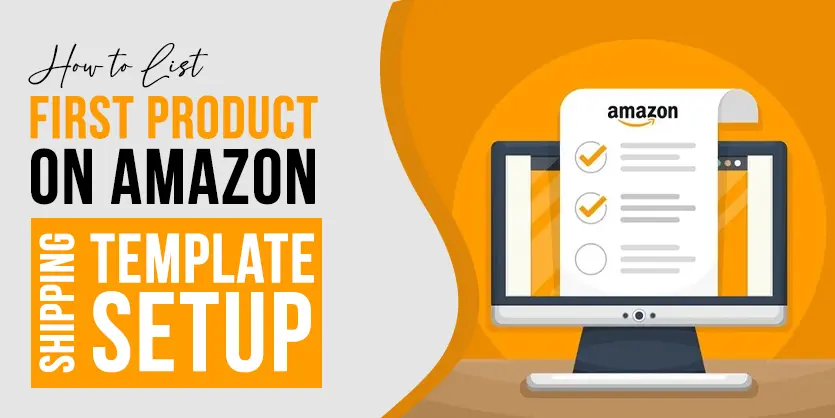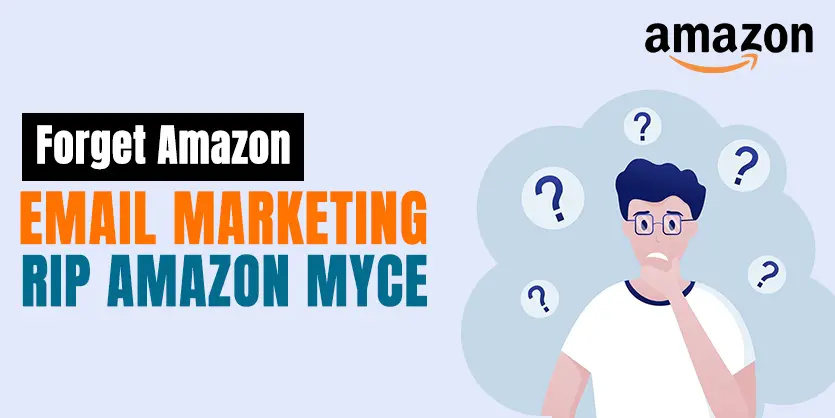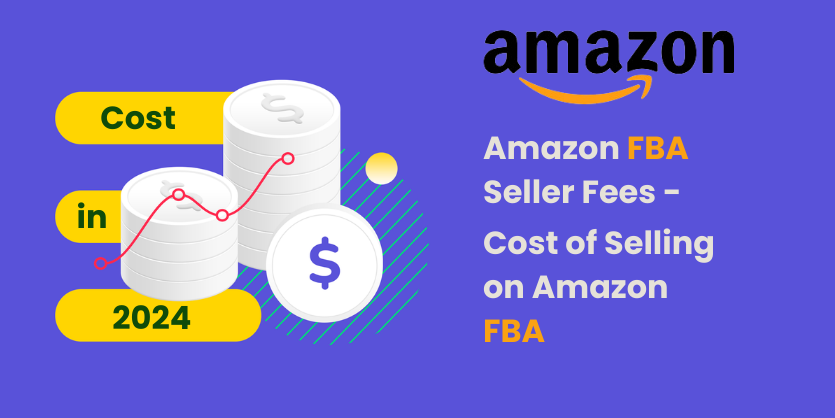In this article, we will discuss about how to add quantity to amazon existing listing from SellerCloud which is already listed on amazon.
Do you know that 43% of retailers continue to practice manual inventory tracking by using spreadsheets or pen and paper? Every year, $222.7 billion is lost because of the inability to synchronize inventory data.
These figures are telling you exactly how much impact this syncing can make to your growing business. Now if there are any system which will manage the inventory or adjust stock, we easily understand how much it will help in our business. Today we will discuss such a system or third party App called SellerCloud.
We will start with an example to make it more clear. Say you have 10 same shoes in stock and you market them on 3 different channels: Amazon, eBay and your personal web store. Now, if you don’t have any automated stock sync, you have to allocate 5 shoes to Amazon, 3 shoes to eBay, and the remaining 2 to your personal web store, or something else like this.
any automated stock sync, you have to allocate 5 shoes to Amazon, 3 shoes to eBay, and the remaining 2 to your personal web store, or anything else like this.
But, if you had auto stock sync, you would be able to display all 10 shoes on all of your platforms. After every sale, all your sales channels would synchronize automatically and show only the current stock available for sale. This would enable you to get the most conversions without risking overselling.
Hence, for efficiently handling multi-platform sales, we should use a single-source inventory which can provide a powerful set of tools to meet the challenges of multi-channel sales through synchronization, simplification, and automation. SellerCloud is a perfect option to do that.
In this blog we will describe how we can sync quantity of products from the SellerCloud inventory to your existing amazon listing.
STEPS OF QUANTITY SYNCING TO AMAZON FROM SELLERCLOUD:
STEP 1: COPY YOUR PRODUCT SKU
Go to Amazon’s Inventory>Manage inventory page. Find your product which you need to sync on SellerCloud. Copy the product SKU.
Here, the SKU is TimberlandPRO-TB053359242-7.5-M and the specific ASIN for this SKU is BOOOXR6N38.
STEP 2: FIND THE PRODUCT ON SELLERCLOUD
Go to SellerCloud’s Inventory page. Paste the SKU in the *SKU box and click the green Search button. You will get your desired product.
There is a sign of Amazon on the most right column (shown in the screenshot). If the sign is brownish, we will realize that this product’s information is not enabled for Amazon. Click this sign. This will take you to the Amazon Properties page.
STEP 3: ENABLE THE PRODUCT
At first, click the checkbox of ‘Amazon Enabled’ label as shown in the screenshot below.
Then, Paste the ASIN of the product in ‘ASIN’ labelled box.
Double check the quantity information of your product carefully. Then click on ‘Save’. You will see a box saying ‘Page saved successfully’.
STEP 4: UPDATE QUANTITY ON AMAZON
After finishing STEP 3, you have to click on the ‘Select Action’ drop-down box. There will be multiple options in the drop-down menu. You have to pick ‘Update Qty on Amazon’.
STEP 5: QUANTITY UPDATED ON AMAZON
That’s it. The quantity in Amazon will be updated within few minutes.
We hope this article will help you to know the procedure of quantity syncing to Amazon’s existing listing in SellerCloud.
So don’t forget to thank us if this helped you in our comment below.
And as always if you have any question please feel free to post it in comment section below and we will get back you.