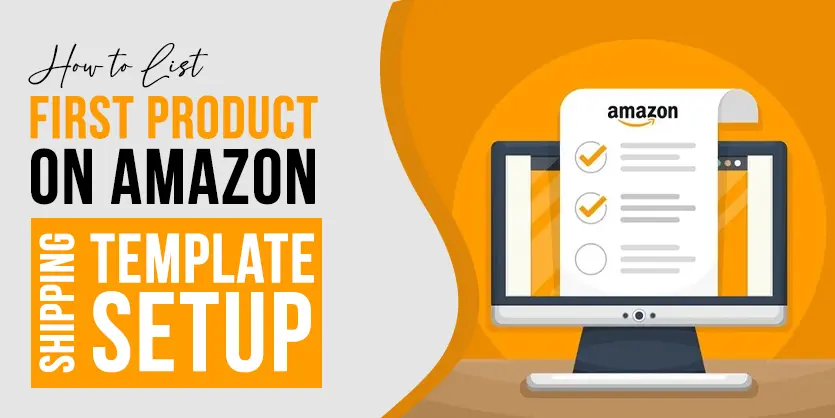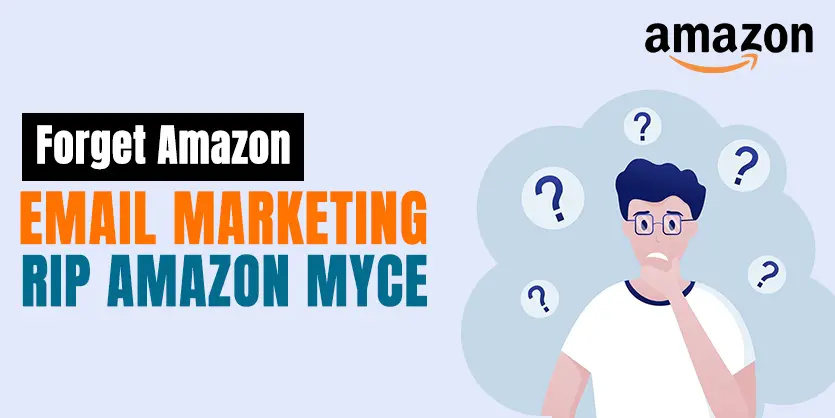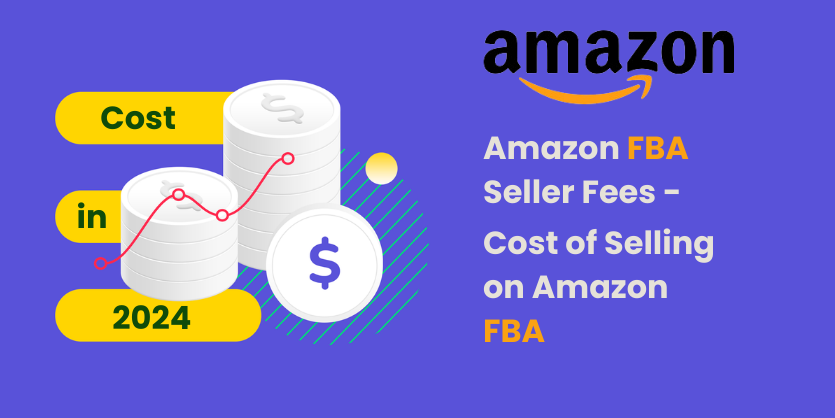In this article, we will discuss the system of how to turn on the Vacation Mode on Amazon
For a basic Amazon seller looking to take a vacation, life can sometimes be rather hectic. You have to find someone trustworthy to manage inventory while away and you’ll have to spend a little time each day checking in on the daily operations. In other words, without Amazon vacation mode, these vacations are not much of a holiday.
Your holiday has been great and you’re feeling refreshed and energized and ready to get back into the swing of things. The only thing that’s left is getting back to work and that’s very easy on Amazon.
Instead of re-listing the previously inactive listings, all you have to do is turn vacation mode off and your listings will automatically be active and visible again.
In case you still have a vacation brain, here’s a quick refresher.
The process of the turn on the Vacation Mode on Amazon:
Step 1: Log into your Seller Central account. Select “Account Info” from the Settings tab in the top-right corner of the screen.
Step 2: Select Listing Status, then click on “Going on vacation?”.
Step 3. Change the marketplaces you don’t want to sell to “Inactive”. And click on “Save”.
Usually, it takes about 15 minutes for the changes to reflect in the product page. However, Amazon suggests waiting for at least an hour to verify the changes in the product details page and search results.
The above article is all about how to turn on the Vacation Mode on Amazon.
In conclusion, this article will help everyone to turn on the Vacation Mode on Amazon. If you need any help, please contact us.